In Google play service v7.8 goole developers have provided Api for Barcode & QR Code detection. Now it as been improved with new features like OCR and Object tracking and Face detection. Recently usage of QR code and Barcode scan using smart phones has become so common. So google developers have come up with official solution as Mobile Vision Api. The Mobile vision api supports both 1D and 2D bar codes, in a number of sub formats. like EAN-13, EAN-8, UPC-A, QR Code, Data Matrix etc.
Mobile vision api has following benefits. which makes it best available option for scanning QR and Barcode
- Fast and reliable,
- Works Offline,
- Can read barcode in any orientation (Orientation free) and
- Multiple barcode scan feature at the same time.
In one tutorial we can not cover all scanning options so we will create sample which scan QR code and Data Matrix using device's camera.
Note:
As this sample is part of my full project Tutorial. You may find some methods directly used from BaseActivity so please check out full project on Github.
Please follow all steps to get expected outcome using Mobile vision api.
Step - 1
Add Vision package only from google play service
Step - 2
In value attribute you can use these 3 different values.
- barcode
- face
- ocr
Mobile vision api has following benefits. which makes it best available option for scanning QR and Barcode
- Fast and reliable,
- Works Offline,
- Can read barcode in any orientation (Orientation free) and
- Multiple barcode scan feature at the same time.
In one tutorial we can not cover all scanning options so we will create sample which scan QR code and Data Matrix using device's camera.
Note:
As this sample is part of my full project Tutorial. You may find some methods directly used from BaseActivity so please check out full project on Github.
Please follow all steps to get expected outcome using Mobile vision api.
Step - 1
Add Vision package only from google play service
compile "com.google.android.gms:play-services-vision:10.2.4"
Step - 2
Add permission and meta in AndroidManifest file.
<uses-feature android:name="android.hardware.camera" />
<!-- put under application tag -->
<meta-data
android:name="com.google.android.gms.vision.DEPENDENCIES"
android:value="barcode" />
In value attribute you can use these 3 different values.
- barcode
- face
- ocr
Step - 3
As we have taken SurfaceView to display camera output you can add custom controls over camera preview.
<?xml version="1.0" encoding="utf-8"?>
<android.support.design.widget.CoordinatorLayout
xmlns:android="http://schemas.android.com/apk/res/android"
android:id="@+id/layout_barcodeReader_container"
android:layout_width="match_parent"
android:layout_height="match_parent"
>
<LinearLayout
android:layout_width="match_parent"
android:layout_height="match_parent"
android:orientation="vertical"
>
<SurfaceView
android:layout_width="match_parent"
android:layout_height="match_parent"
android:id="@+id/camera_view_barcode"
/>
</LinearLayout>
</android.support.design.widget.CoordinatorLayout>
Step - 4
To read QR code or Barcode data we have to use BarcodeDetector class and BarcodeDetector.Builder class for configuration. Using Inbuilt camera, library scan QR codes and using native library for parsing it gives data from the QR code. In this tutorial i have set Barcode detector to read QR code and Barcode ISBN code using setBarcodeFormats() method of builder class. you can set different formats as per your requirement.
To read QR code or Barcode data we have to use BarcodeDetector class and BarcodeDetector.Builder class for configuration. Using Inbuilt camera, library scan QR codes and using native library for parsing it gives data from the QR code. In this tutorial i have set Barcode detector to read QR code and Barcode ISBN code using setBarcodeFormats() method of builder class. you can set different formats as per your requirement.
QRCodeScanDemo.java
package com.androprogrammer.tutorials.samples;
import android.Manifest;
import android.annotation.SuppressLint;
import android.content.Context;
import android.content.Intent;
import android.content.IntentFilter;
import android.content.pm.PackageManager;
import android.os.Build;
import android.os.Bundle;
import android.support.annotation.NonNull;
import android.support.design.widget.CoordinatorLayout;
import android.support.design.widget.Snackbar;
import android.support.v4.app.ActivityCompat;
import android.transition.Explode;
import android.transition.Transition;
import android.util.Log;
import android.util.SparseArray;
import android.view.LayoutInflater;
import android.view.SurfaceHolder;
import android.view.SurfaceView;
import android.view.View;
import android.view.Window;
import com.androprogrammer.tutorials.R;
import com.androprogrammer.tutorials.activities.Baseactivity;
import com.androprogrammer.tutorials.util.Common;
import com.google.android.gms.vision.CameraSource;
import com.google.android.gms.vision.Detector;
import com.google.android.gms.vision.barcode.Barcode;
import com.google.android.gms.vision.barcode.BarcodeDetector;
import java.io.IOException;
import butterknife.Bind;
import butterknife.ButterKnife;
public class QRCodeScanDemo extends Baseactivity {
// permission request codes need to be < 256
private static final int RC_HANDLE_CAMERA_PERM = 11;
private View viewLayout;
@Bind(R.id.layout_barcodeReader_container)
CoordinatorLayout layoutBarcodeReaderContainer;
@Bind(R.id.camera_view_barcode)
SurfaceView cameraViewBarcode;
private CameraSource mCameraSource;
private static final String TAG = "BarcodeReaderActivity";
@Override
protected void onCreate(Bundle savedInstanceState) {
if (Build.VERSION.SDK_INT >= Build.VERSION_CODES.LOLLIPOP) {
getWindow().requestFeature(Window.FEATURE_CONTENT_TRANSITIONS);
//set the transition
Transition ts = new Explode();
ts.setDuration(5000);
getWindow().setEnterTransition(ts);
getWindow().setExitTransition(ts);
}
super.onCreate(savedInstanceState);
// base class methods
setSimpleToolbar(true);
setToolbarElevation(getResources().getDimension(R.dimen.elevation_normal));
setToolbarSubTittle(this.getClass().getSimpleName());
// To display back arrow
getSupportActionBar().setDisplayHomeAsUpEnabled(true);
setReference();
}
@Override
public void setReference() {
viewLayout = LayoutInflater.from(this).inflate(R.layout.activity_qr_codescan_demo, container);
ButterKnife.bind(this, viewLayout);
// Check for the camera permission before accessing the camera. If the
// permission is not granted yet, request permission.
int rc = ActivityCompat.checkSelfPermission(this, Manifest.permission.CAMERA);
if (rc == PackageManager.PERMISSION_GRANTED) {
createCameraSource(true);
} else {
requestCameraPermission();
}
}
/**
* Handles the requesting of the camera permission. This includes
* showing a "Snackbar" message of why the permission is needed then
* sending the request.
*/
private void requestCameraPermission() {
Log.w(TAG, "Camera permission is not granted. Requesting permission");
final String[] permissions = new String[]{Manifest.permission.CAMERA};
if (!ActivityCompat.shouldShowRequestPermissionRationale(this,
Manifest.permission.CAMERA)) {
ActivityCompat.requestPermissions(this, permissions, RC_HANDLE_CAMERA_PERM);
return;
}
View.OnClickListener listener = new View.OnClickListener() {
@Override
public void onClick(View view) {
ActivityCompat.requestPermissions(QRCodeScanDemo.this, permissions, RC_HANDLE_CAMERA_PERM);
}
};
layoutBarcodeReaderContainer.setOnClickListener(listener);
Snackbar.make(layoutBarcodeReaderContainer, R.string.permission_camera_rationale,
Snackbar.LENGTH_INDEFINITE).setAction(android.R.string.ok, listener).show();
}
/**
* Callback for the result from requesting permissions. This method
* is invoked for every call on {@link #requestPermissions(String[], int)}.
* <p>
* <strong>Note:</strong> It is possible that the permissions request interaction
* with the user is interrupted. In this case you will receive empty permissions
* and results arrays which should be treated as a cancellation.
* </p>
*
* @param requestCode The request code passed in {@link #requestPermissions(String[], int)}.
* @param permissions The requested permissions. Never null.
* @param grantResults The grant results for the corresponding permissions
* which is either {@link PackageManager#PERMISSION_GRANTED}
* or {@link PackageManager#PERMISSION_DENIED}. Never null.
* @see #requestPermissions(String[], int)
*/
@Override
public void onRequestPermissionsResult(int requestCode, @NonNull String[] permissions,
@NonNull int[] grantResults) {
if (requestCode != RC_HANDLE_CAMERA_PERM) {
Log.d(TAG, "Got unexpected permission result: " + requestCode);
super.onRequestPermissionsResult(requestCode, permissions, grantResults);
return;
}
if (grantResults.length != 0 && grantResults[0] == PackageManager.PERMISSION_GRANTED) {
Log.d(TAG, "Camera permission granted - initialize the camera source");
// permission granted, so create the camera source
createCameraSource(true);
return;
}
Log.e(TAG,
"Permission not granted: results len = " + grantResults.length + " Result code = "
+ (grantResults.length > 0 ? grantResults[0] : "(empty)"));
}
/**
* Creates and starts the camera. Note that this uses a higher resolution in comparison
* to other detection examples to enable the barcode detector to detect small barcodes
* at long distances.
* <p>
* Suppressing InlinedApi since there is a check that the minimum version is met before using
* the constant.
*/
@SuppressLint("InlinedApi")
private void createCameraSource(boolean autoFocus) {
Context context = getApplicationContext();
// A barcode detector is created to track barcodes. An associated multi-processor instance
// is set to receive the barcode detection results, track the barcodes, and maintain
// graphics for each barcode on screen. The factory is used by the multi-processor to
// create a separate tracker instance for each barcode.
BarcodeDetector barcodeDetector =
new BarcodeDetector.Builder(context)
.setBarcodeFormats(Barcode.QR_CODE | Barcode.ISBN)
.build();
if (!barcodeDetector.isOperational()) {
Log.w(TAG, "Detector dependencies are not yet available.");
// Check for low storage. If there is low storage, the native library will not be
// downloaded, so detection will not become operational.
IntentFilter lowstorageFilter = new IntentFilter(Intent.ACTION_DEVICE_STORAGE_LOW);
boolean hasLowStorage = registerReceiver(null, lowstorageFilter) != null;
if (hasLowStorage) {
Common.showToast(this, getString(R.string.low_storage_error));
Log.w(TAG, getString(R.string.low_storage_error));
}
}
cameraViewBarcode.getHolder().addCallback(new SurfaceHolder.Callback() {
@Override
public void surfaceCreated(SurfaceHolder holder) {
try {
mCameraSource.start(cameraViewBarcode.getHolder());
} catch (IOException ie) {
Log.e("CAMERA SOURCE ERROR", ie.getMessage());
}
}
@Override
public void surfaceChanged(SurfaceHolder holder, int format, int width, int height) {
}
@Override
public void surfaceDestroyed(SurfaceHolder holder) {
mCameraSource.stop();
}
});
barcodeDetector.setProcessor(new Detector.Processor<Barcode>() {
@Override
public void release() {
}
@Override
public void receiveDetections(Detector.Detections<Barcode> detections) {
final SparseArray<Barcode> barcodes = detections.getDetectedItems();
if (barcodes.size() != 0) {
Snackbar.make(layoutBarcodeReaderContainer, barcodes.valueAt(0).displayValue,
Snackbar.LENGTH_INDEFINITE).show();
}
}
});
// Creates and starts the camera. Note that this uses a higher resolution in comparison
// to other detection examples to enable the barcode detector to detect small barcodes
// at long distances.
CameraSource.Builder builder =
new CameraSource.Builder(getApplicationContext(), barcodeDetector).setFacing(
CameraSource.CAMERA_FACING_BACK)
.setRequestedPreviewSize(640, 480)
.setRequestedFps(15.0f);
// make sure that auto focus is an available option
if (Build.VERSION.SDK_INT >= Build.VERSION_CODES.ICE_CREAM_SANDWICH) {
builder.setAutoFocusEnabled(autoFocus);
}
mCameraSource = builder.build();
}
}
Final lines
As google play services available on around 80-90% devices in the market it is easy and safe to use as compare to other options available to perform same task.
That's it from my side. now run the app and see the result. if you have any query or suggestion please let me know in below comment box.
keep coding... :)
Source codeAs google play services available on around 80-90% devices in the market it is easy and safe to use as compare to other options available to perform same task.
That's it from my side. now run the app and see the result. if you have any query or suggestion please let me know in below comment box.
keep coding... :)
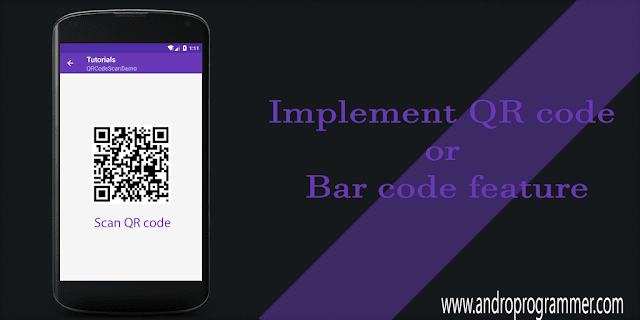
0 comments :
Post a Comment