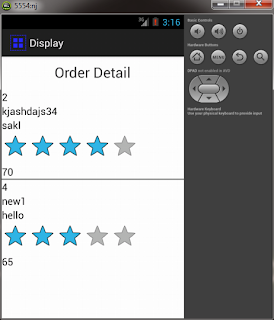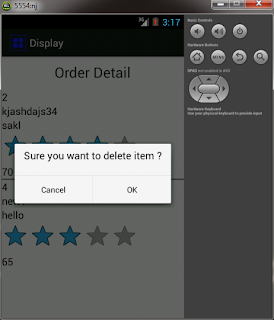Step - 1. Put below code in your SQLiteOpenHelper Class file. you have to put this code in onCreate method. if you have done some other task in oncreate method then rearrange it after this code. this code will check if database exist then do nothing because if you won't check it will overwrite your database every time you call getWritableDatabase Or getReadableDatabase Method. beacuse it call onCreate method internally.
Step - 2. From your Main Activity only first time call Oncreate method of SQLiteOpenHelper Class. so for the first time it will create or copy your database. if your database is big you can display progress bar for loading process.
DbHelper.java
package com.androprogrammer.dbdemo;
import android.content.ContentValues;
import android.content.Context;
import android.database.Cursor;
import android.database.SQLException;
import android.database.sqlite.SQLiteDatabase;
import android.database.sqlite.SQLiteOpenHelper;
import android.util.Log;
import java.io.File;
import java.io.FileOutputStream;
import java.io.IOException;
import java.io.InputStream;
import java.io.OutputStream;
public class DbHelper extends SQLiteOpenHelper
{
public static final String DB_NAME = "mydb.db";
public static final int version = 1;
public static final String product_table = "tblproduct";
public static final String order_id = "_id";
public static final String pname = "pname";
public static final String desc = "desc";
public static final String quantity = "quantity";
public static final String rating = "rating";
private SQLiteDatabase ourdb;
public Context cont;
public DbHelper(Context context)
{
// TODO Auto-generated constructor stub
super(context, DB_NAME, null, version);
this.cont = context;
}
@Override
public void onCreate(SQLiteDatabase db)
{
try
{
File dbFile = cont.getDatabasePath(DB_NAME);
if (dbFile.exists())
{
//Toast.makeText(cont, "Database Already Exist..." , Toast.LENGTH_LONG).show();
}
else
{
this.getReadableDatabase();
InputStream input = cont.getAssets().open(DB_NAME);
int size = input.available();
input.close();
if (size > 0)
{
Log.d("file" , dbFile.getPath());
copyDataBase(dbFile);
//this.close();
}
else
{
// TODO Auto-generated method stub
db.execSQL("create table " + product_table +" ( "+ order_id + " INTEGER PRIMARY KEY AUTOINCREMENT , " + pname + " TEXT NOT NULL ," + desc + " TEXT ,"
+ rating + " INTEGER ," + quantity +" INTEGER );");
}
}
} catch (IOException e) {
e.printStackTrace();
}
this.ourdb = db;
}
@Override
public void onUpgrade(SQLiteDatabase db, int oldVersion, int newVersion) {
// TODO Auto-generated method stub
}
/**
* Copies your database from your local assets-folder to the just created empty database in the
* system folder, from where it can be accessed and handled.
* This is done by transfering bytestream.
*
* @param dbFile*/
private void copyDataBase(File dbFile) throws IOException {
//Open your local db as the input stream
InputStream myInput = cont.getAssets().open(DB_NAME);
//Open the empty db as the output stream
OutputStream myOutput = new FileOutputStream(dbFile);
//transfer bytes from the inputfile to the outputfile
byte[] buffer = new byte[1024];
int length;
while ((length = myInput.read(buffer))>0)
{
myOutput.write(buffer, 0, length);
Log.d("buf", "" + length);
}
//Close the streams
myOutput.flush();
myOutput.close();
myInput.close();
}
public DbHelper open() throws SQLException
{
if (this.ourdb == null)
{
this.ourdb = this.getWritableDatabase();
}
return this;
}
public synchronized void close()
{
if(this.ourdb.isOpen())
this.ourdb.close();
}
public long insert(String name, String des, Float ratings, int quan) throws SQLException
{
// TODO Auto-generated method stub
ContentValues cv = new ContentValues();
cv.put(pname, name);
cv.put(desc, des);
cv.put(rating, ratings);
cv.put(quantity, quan);
return this.ourdb.insertOrThrow(product_table, null, cv);
}
public Cursor getAllData() throws SQLException
{
// TODO Auto-generated method stub
String [] colums = new String[]{order_id ,pname ,desc ,rating ,quantity};
Cursor c = this.ourdb.query(product_table,colums, null, null, null, null, null, null);
return c;
}
}
As you can see i have even checked if there is no file in assets folder it will create blank database so application won't crash. because it create bad impect when you publish your app in Google play store and it crash so for safety side you can do this. then you can update it later on. now from your main activity just call the onCreate method for that put below code in it.
SQLiteDatabase db = null; DbHelper helper = new DbHelper(Main.this); helper.onCreate(db);
Now your database file created or copied so just check it if you have created display method or activity then open it and check it. you can see in debug window also because i have used Logger to know weather database is copied or not so check debug window in editor. now from all other class or activity just call open method. for that put below code in it.
DbHelper helper = new DbHelper(this); helper.open();
The open method will return instance of database after checking weather it is opened or not. ok now run your app and see the result. if you find any error or if you have any query let me know. Comment in below comment box. it may happen you may find some new error then also let me know so other can also solve that and i will try my best to solve that problem. i have also written tutorial about add, update and display records from database so if you have any query regarding that also check this out.
Keep coding ...